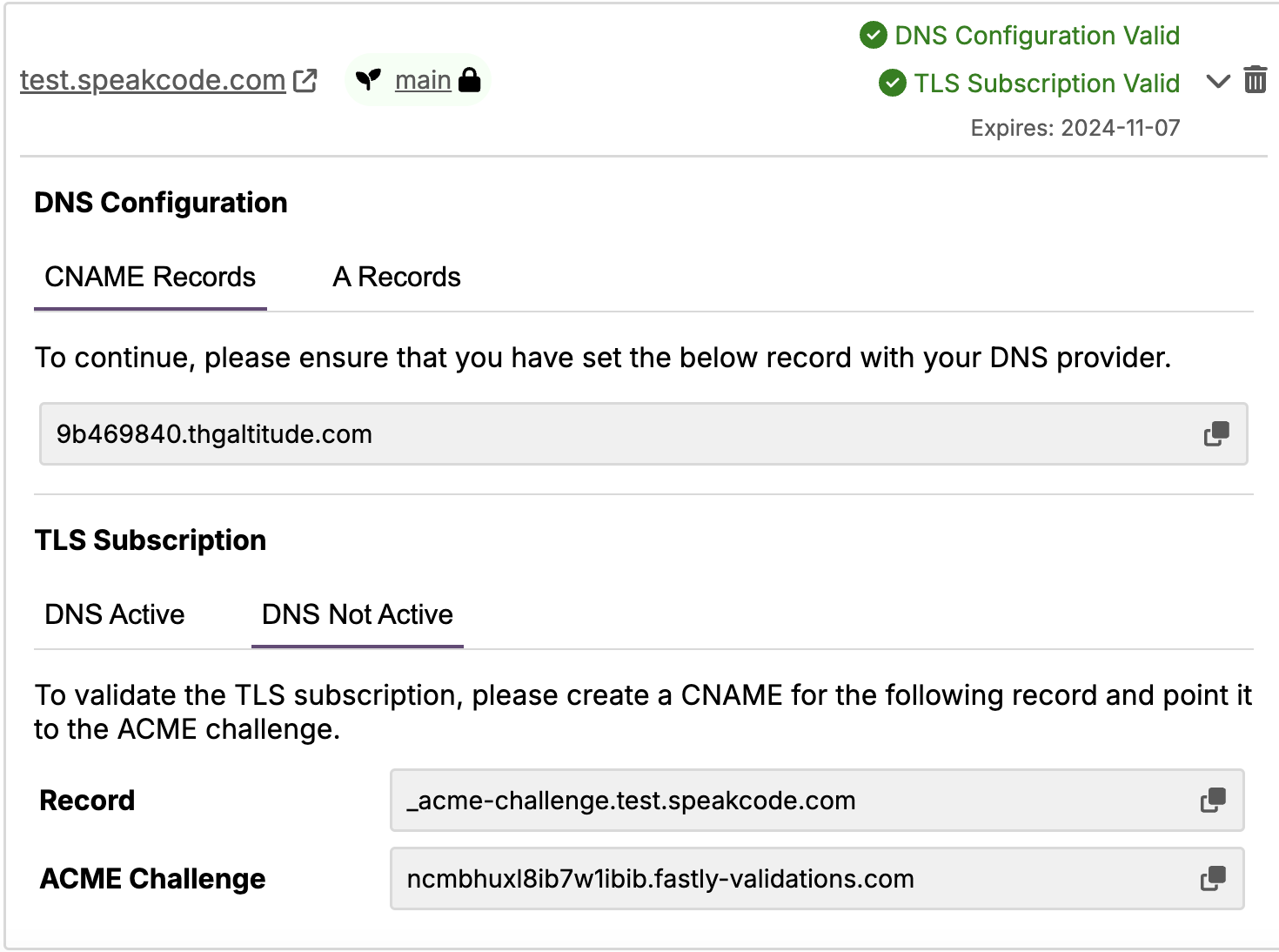Custom Domains
If you own a domain and want to associate it with your environment, you can easily set up custom domains by following these steps.
1. Access the Domains Tab
First, navigate to the Domains tab on your site’s dashboard.
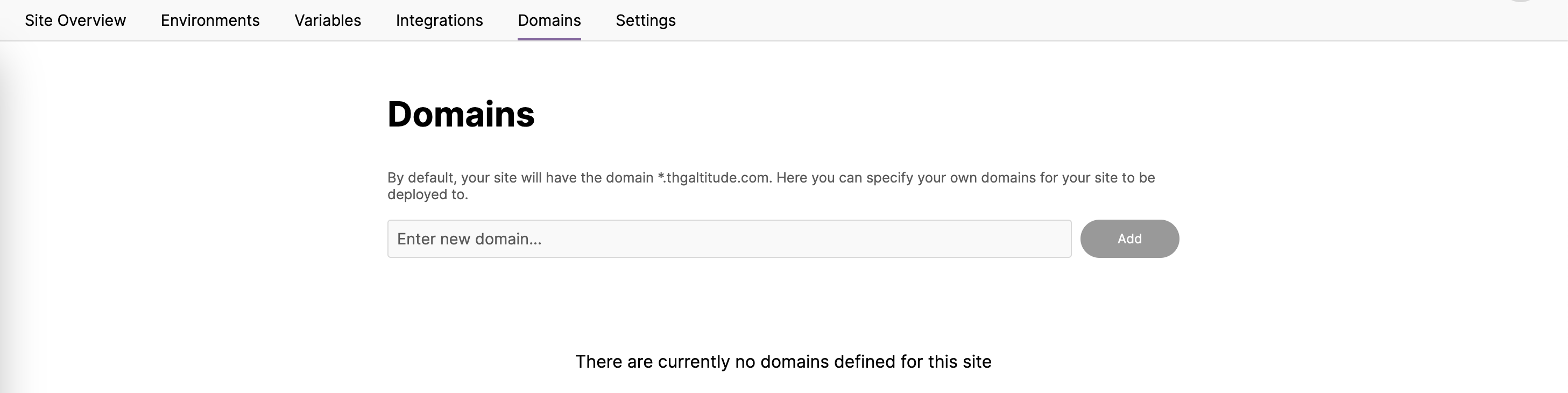
2. Add Your Domain
Input the domain you wish to associate and choose the environment for this domain.
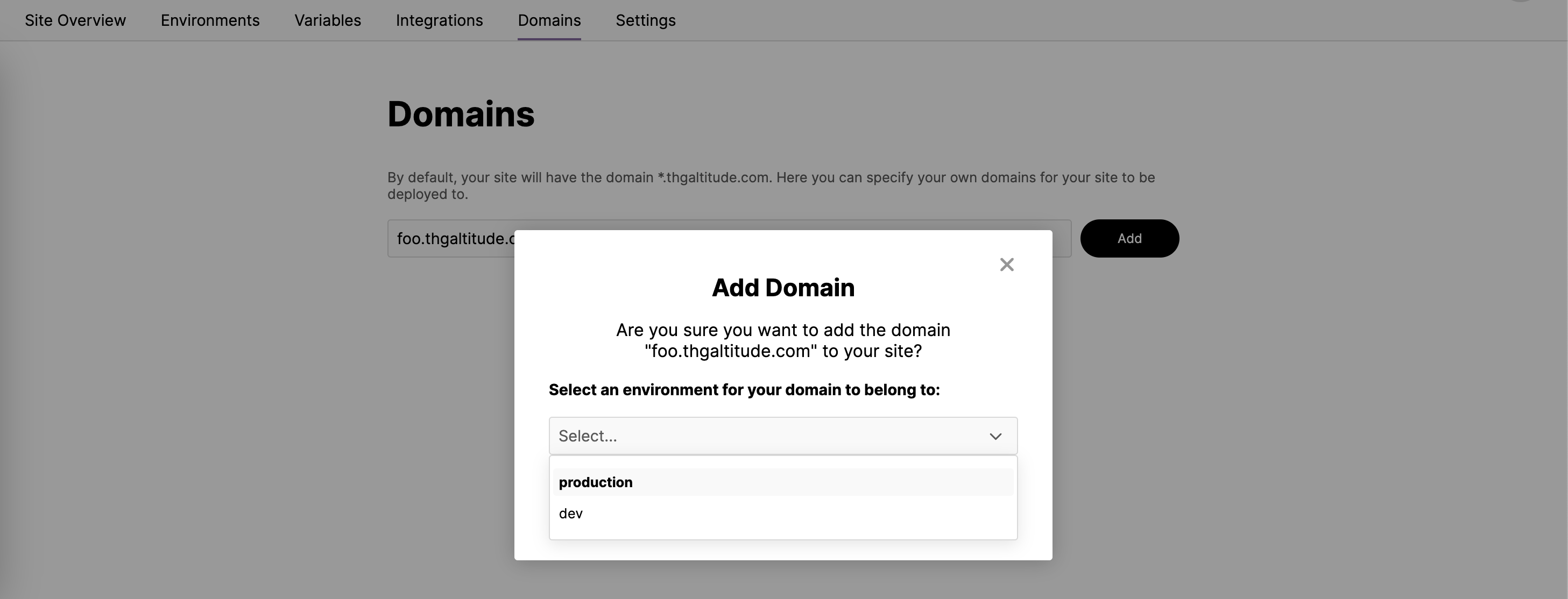
3. Deploy Your Site
In order for your site to go live on the specified domain, you’ll need to perform a new deployment. A prompt will appear after adding the domain, where a new deployment can be triggered.
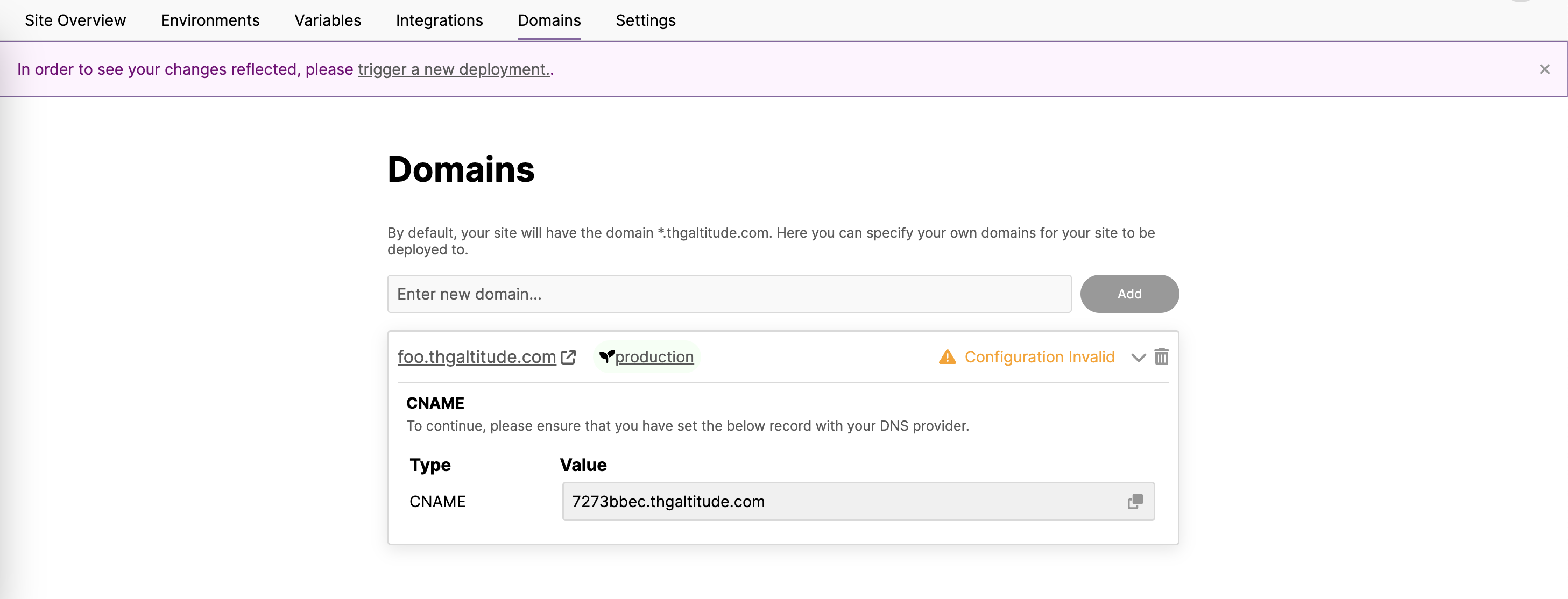
4. DNS Configuration
After deploying your site, follow the instructions provided for the domain record you just added. You have two options:
a. CNAME
Copy the provided value and create a CNAME record with your DNS provider using this value and your chosen domain. Once the DNS record is confirmed, the domain’s status will change to Configuration Valid.
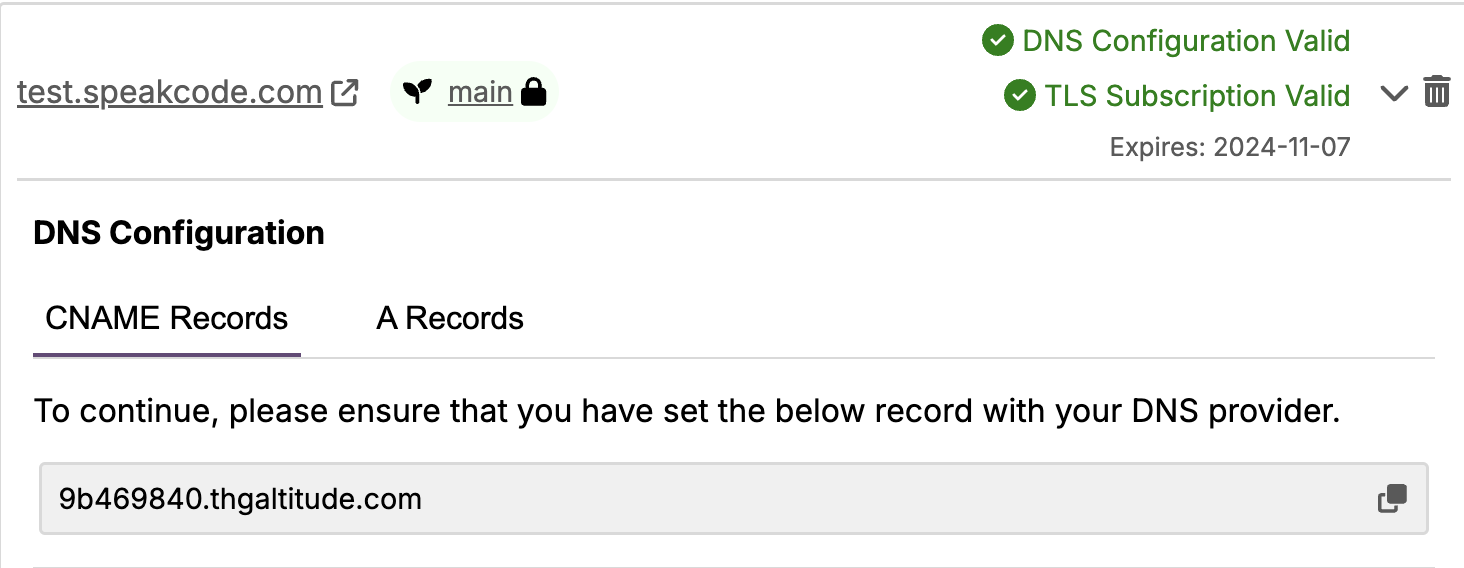
b. A records
Copy each of the provided IPs and create four A records with your DNS provider. Once this is confirmed, the domain’s status will change to Configuration Valid.
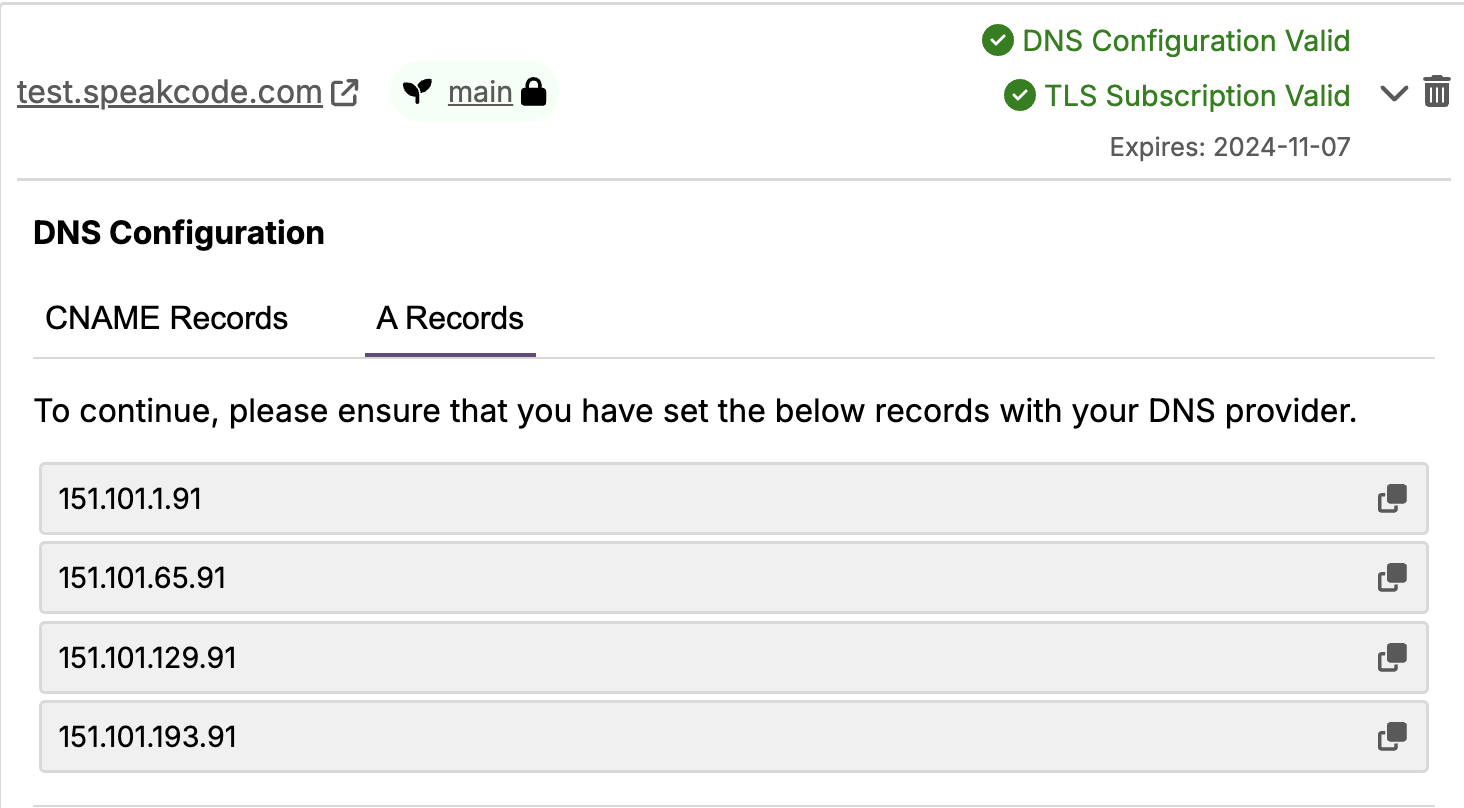
5. TLS Subscription
If the DNS is active, all you need to do for the TLS subscription is to deploy. If that is not the case, you need to create a CNAME for the shown record and point it to the ACME challenge. Once that is done, the TLS subscription status will change to TLS Subscription Valid and will also show the expiration date.