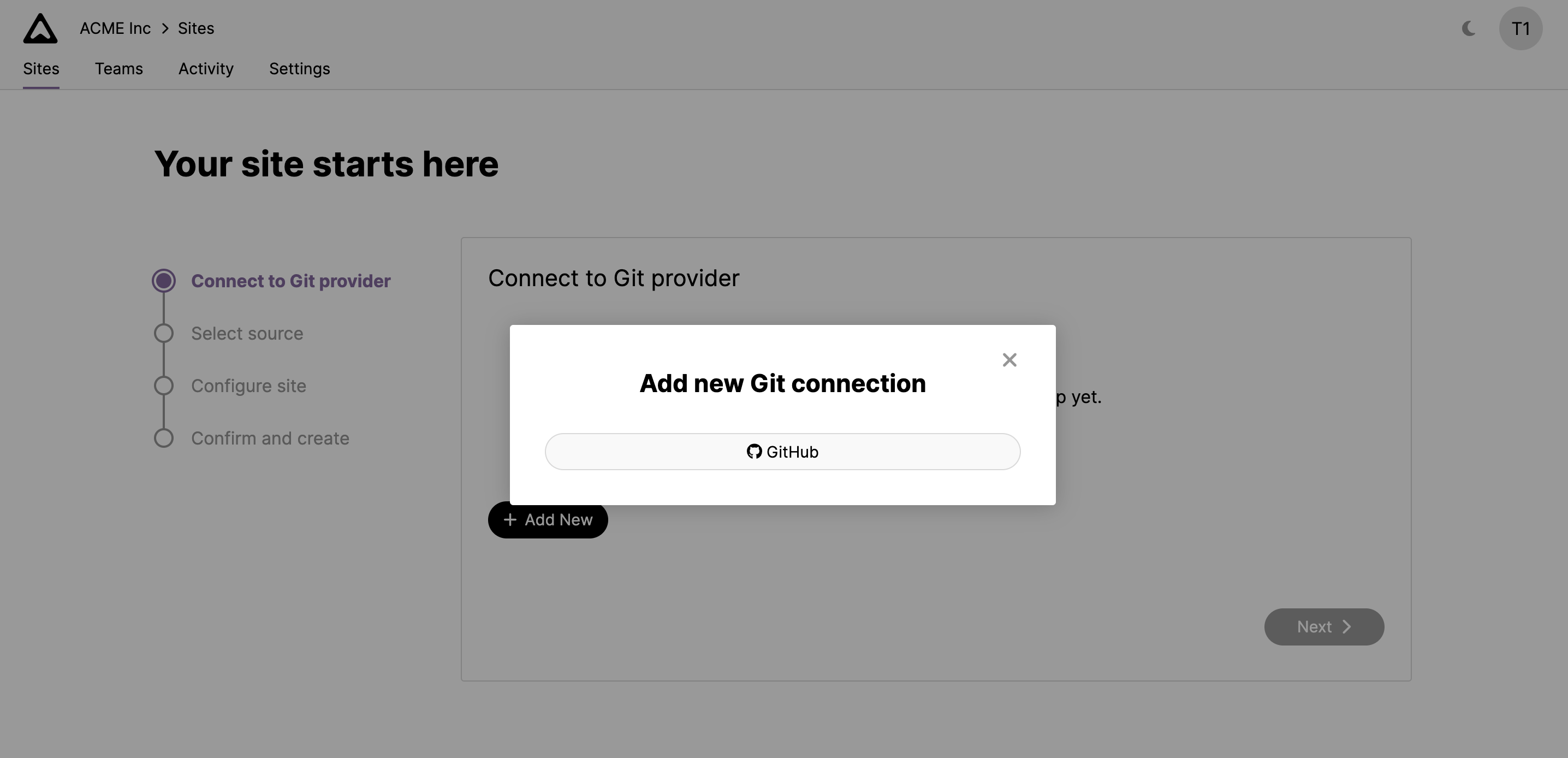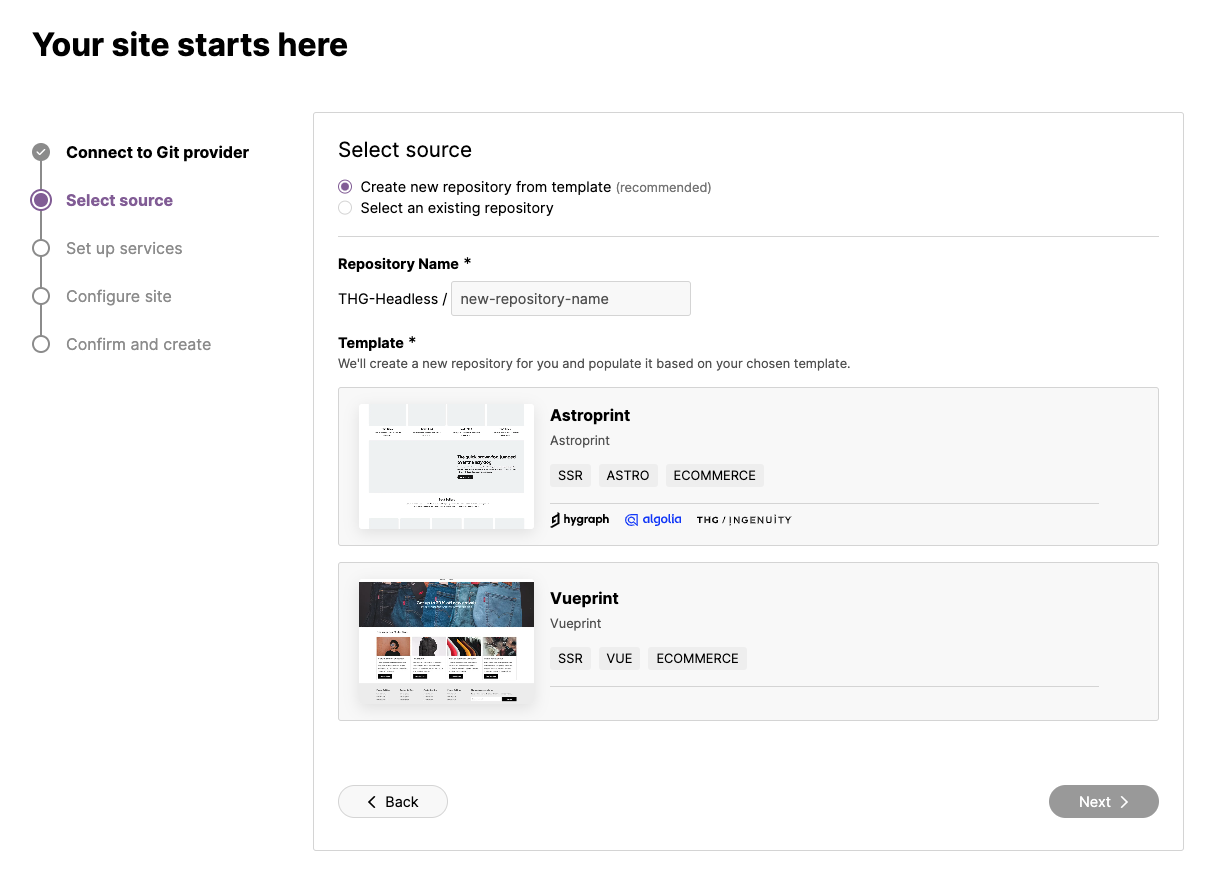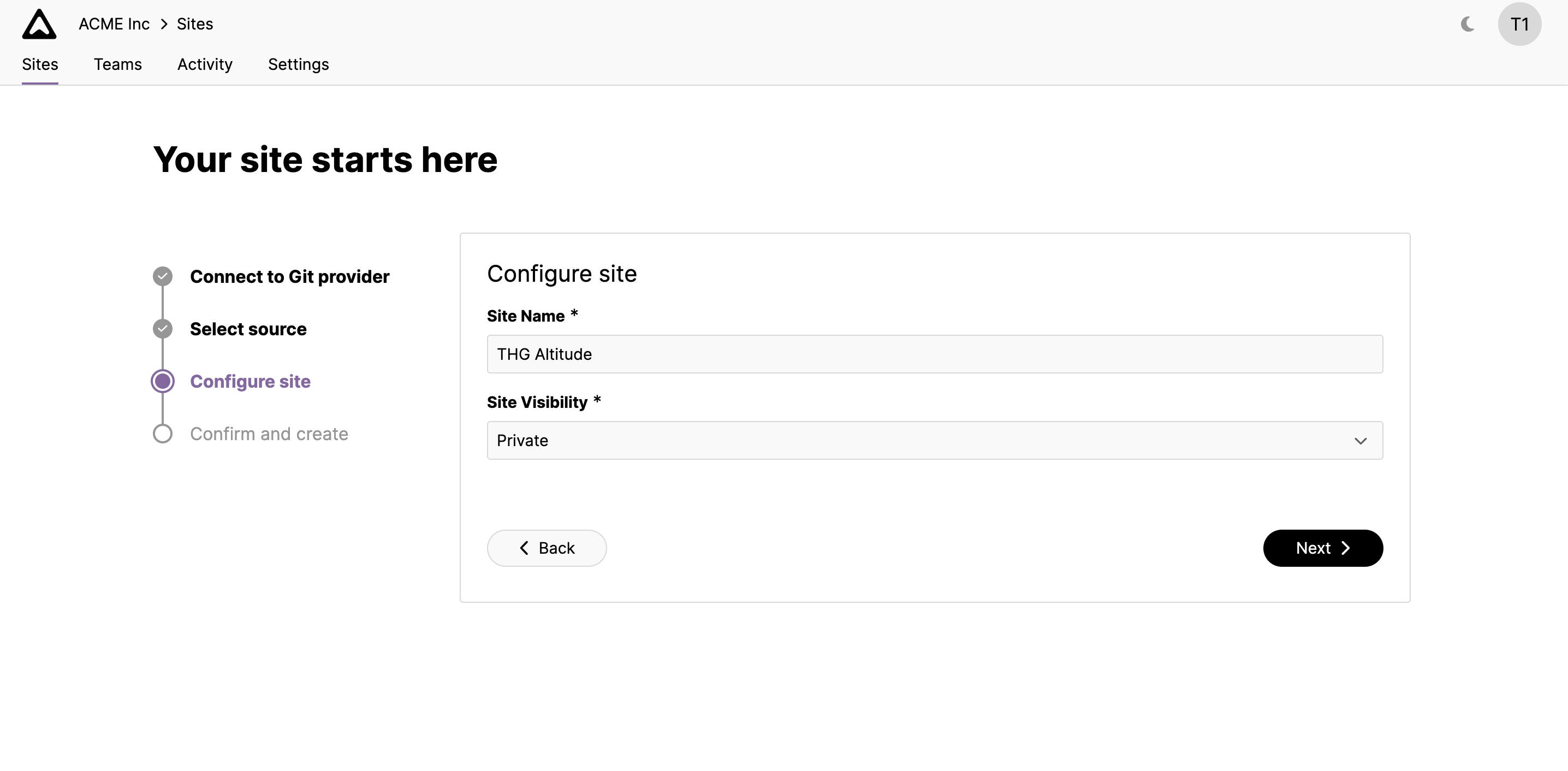Create a Website
1. Connect to Github
Inside the main sites list page, click “Create Site”.
From here, you can configure a connection to your Git provider. Clicking “GitHub” will open a pop up for you to configure the connection to GitHub. This connection is important and allows Altitude access to your source code repository in order to deploy your site. You should connect to an organisation (not user account) and select if you would like the connection to be able to view all or a selection of your repositories.
| ⚠️ Notice: Forked repos are not visible in altitude. |
|---|
If you use one of the Altitude templates to create your site, we will create a new repository within the connected GitHub organisation and add the template code to that. Alternatively, if you intend to use your own existing repository, please make sure that it is accessible by the connection.
2. Select your Starter Kit
We have a selection of site templates to choose from. Choose your desired template and enter a name for the repository that will be created based on this template, then press “Next”.
3. Configure your Site
Next you can give your site a name and determine its visibility. Private sites will only be visible to organisation Owners as well as those who are granted permissions for this site. These can be configured in the site’s settings after site creation, for more information, see Site Roles and Permissions.
Finally, review your new site’s configuration and when you are happy click “Create” to create your new site.
After creation, your site will be visible in the main sites list page.
4. Deploy
From your site list you can now click “Deploy Site”, from here you can select the branch you would like to deploy and the name of the environment you would like to deploy to.
You can select between naming the deployment environment after the selected branch name, creating a new environment, or selecting an existing environment.
Finally, review your selection and on confirmation click “Request deployment” to request a deployment of your site.
After a successful deloyment your page will update with your new websites URL. 🎉