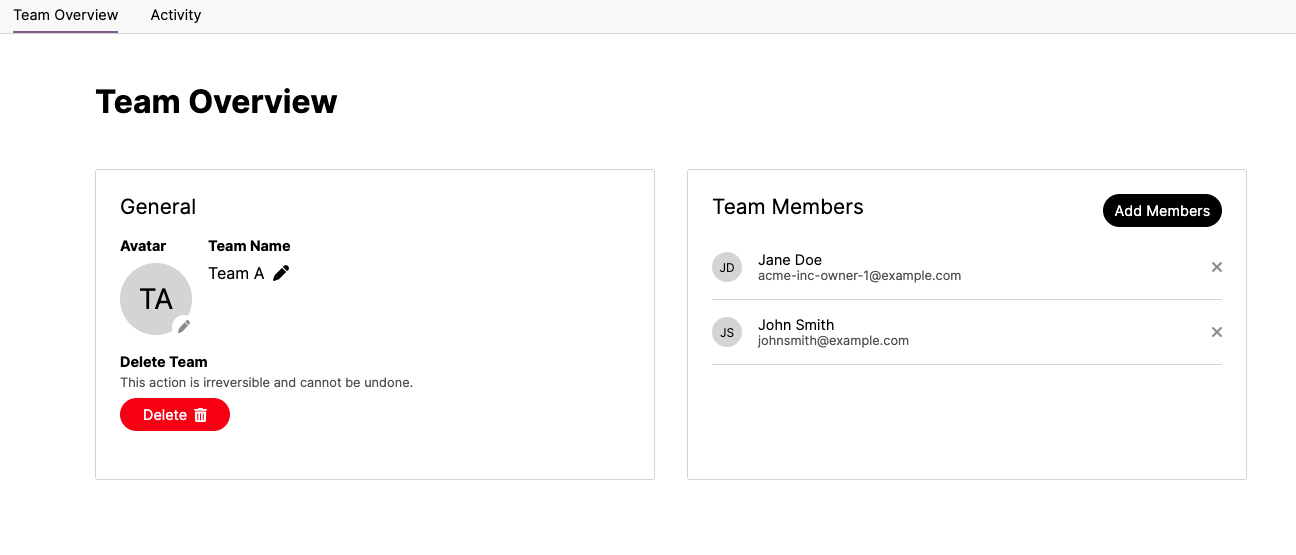Managing Teams
Inviting Users
To invite new users to the Altitude Platform, select “Settings” from the navigation bar on the homepage. In the “Members” section, you will see a list of all users within your organisation.
In order to invite a new user, click the “Invite User” button and when prompted enter their details. The user will then receive an email inviting them to the organisation.
Managing your team
Creating a new team
To create a new team, navigate to the “Teams” tab from the Altitude homepage and select “Create Team”.
Managing a team
From the Teams page, select the team which you wish to edit. Here you are able to set a team avatar, edit the team name and add/remove members. To add members to your team, select “Add members” and use the search to select them, please note that the user must have been invited to Altitude in order to be added to a team. Finally, click “Add” and the users will appear in your team members list.